Original Post
[IMG]My First Rendered Animation!
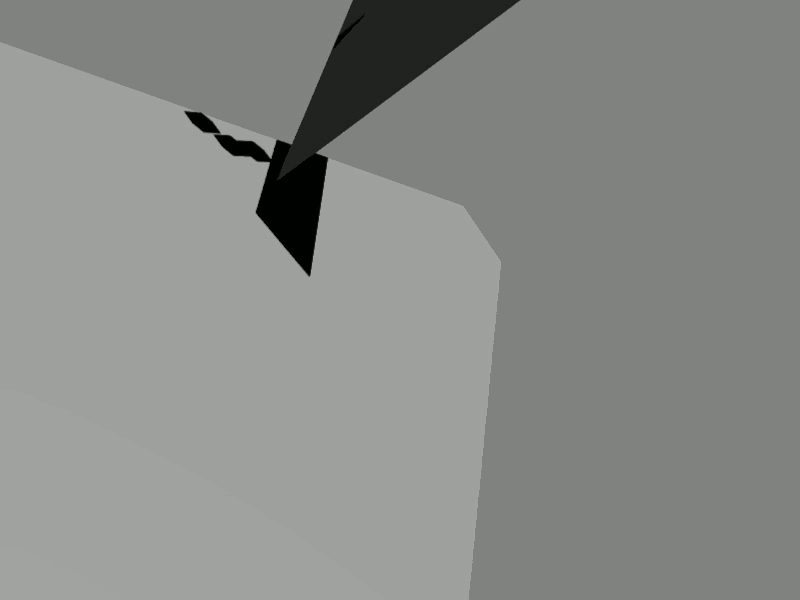
my first rendered animation in blender.
4 blue cubes with softbody falling down a ramp.
took 2-3 hours to render, 3-10 minutes to bake, and half an hour to figure out the right settings for the .gif frame rate.
C&C wanted.
GAH
learn to move the camera.
Hint, it can be moved like any other object.
Hint, make it a parent of one of the cubes, and it will move with them.
Hint, to parent select the child, then shift select the parent and press CTRL+P and hey presto! done!
learn to move the camera.
Hint, it can be moved like any other object.
Hint, make it a parent of one of the cubes, and it will move with them.
Hint, to parent select the child, then shift select the parent and press CTRL+P and hey presto! done!
When I see you, my heart goes DOKI⑨DOKI
Fish: "Gorman has been chosen for admin. After a lengthy discussion we've all decided that Gorman is the best choice for the next admin."





